OutThink offers an advanced phishing reporting add-on for Gmail (integrated with Google Workspace) that allows integrations with threat analysis & security systems.
The Add-On can be configured in the Command Center via the option Settings -> Organization Settings -> Integrations Tab -> Gmail Reporting Add-On.
For technical guidelines on Add-On installation with Gmail, please click here.
Administrator Options
Once installed on Gmail, an administrator can change the behaviour of the Add-On for all users via the Command Center settings as follows:
- Forward reported emails to my Information Security team or SOC
All non-simulated suspected phishing emails are sent to the address provided as an EML message attachment. You can perform any follow up action required on reported emails via this inbox.
End-User Features
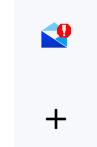
Users will see a blue envelope icon with a red exclamation on the Gmail toolbar. Once an email is opened, this icon becomes active.
If clicked, the add-on will first perform a quick analysis of the email. The following options may then be offered:
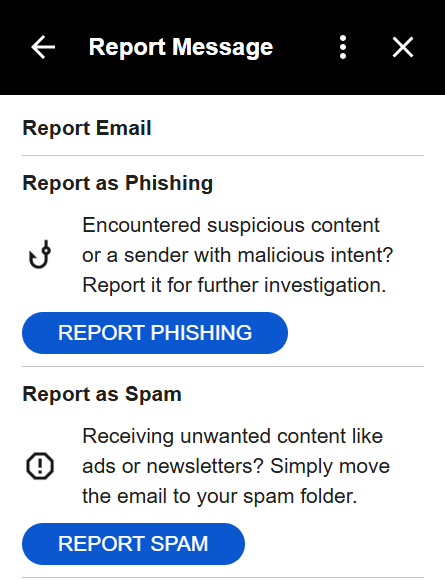
- Report as Phishing
If the user reports a simulation email that is part of a planned simulation running via OutThink’s platform, then the user will be marked with the Reported action in the relevant simulation campaign.
The simulation email is also removed from the user’s email box, and the user receives a message to confirm the email has been successfully reported.
If the user reports any other email (not part of OutThink’s simulations), the email may be forwarded for further analysis and sent to other systems, as determined by the Command Center integration settings. The email is then moved to the Trash folder of user’s email box. - Report as Spam
The email will be removed from the user’s mailbox and placed in the user’s Spam folder. Google may perform subsequent junk mail analysis of this email, or follow up actions may be taken, according to Google Workspace configuration.