OutThink supports 3 ways of importing users into your organisation.
OPTION 1: MANUALLY ADD USERS
Administrators can manually create users from the Manage Users dashboard. Please visit Managing users for more information on the dashboard.

Administrators can start the process by clicking on the Add User button. A pop up with user information will be displayed and a minimum set of data for the employee must be populated.
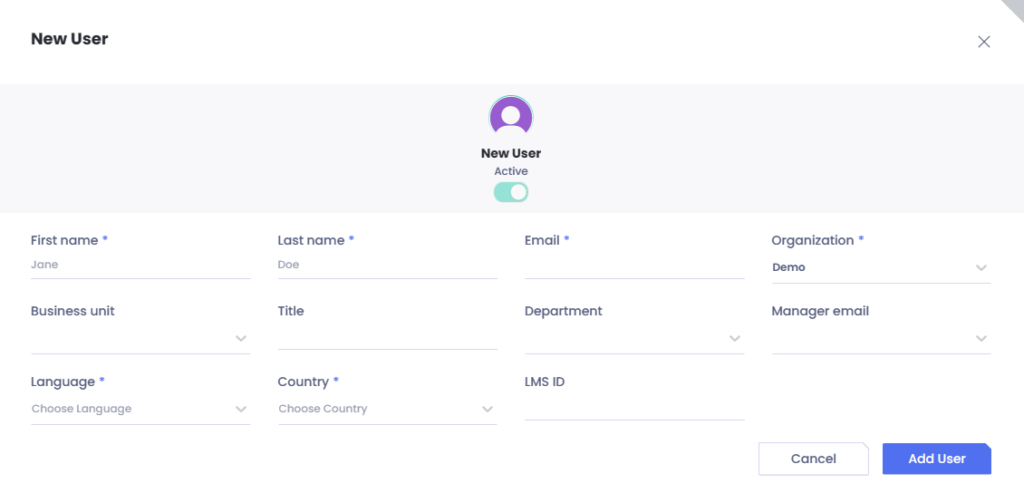
The mandatory fileds are:
- First Name
- Last Name
- Email Address – users will receive training and attack simulations from OutThink using this email address.
- Organisation – this field indicates to which organisation the employee belongs.
- Language – this field indicates the default language in which the user will receive communication, training and simulation materials. Users can subsequently change their preferred communication language.
- Country – this field indicates in which country the employee resides.
Optional fields are:
- Job Title – this field indicates the job title of the employee.
- Department – this field indicates to which department in your organisation the employee belongs.
- Manager Email – this field indicates the email address of the employee’s line manager
OPTION 2: IMPORT VIA CSV
Administrators can manually create users in bulk from the Manage users dashboard using a CSV import file. Please visit Manage users for more information on the dashboard.
Administrators can start the process by clicking on the relevant sub-organization to upload users into, and then clicking on the Import CSV button. A pop up with upload functionality will appear and administrators must provide a valid CSV file for import. A template can be downloaded from the pop up as an example, by clicking on Download.
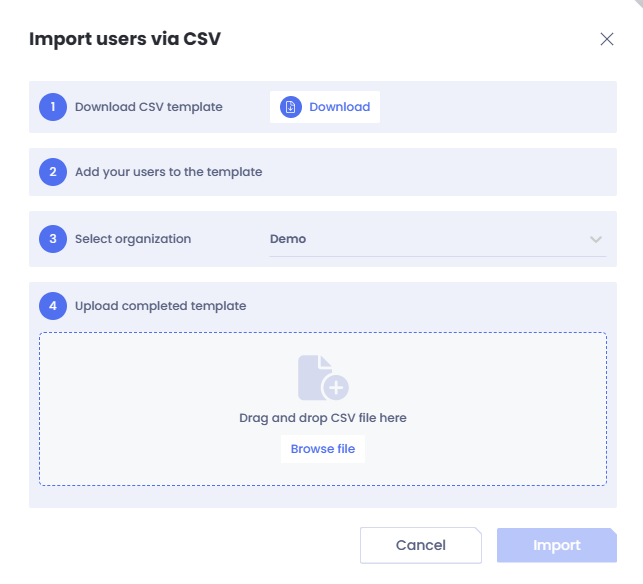
Check that the organization you intend to ingest users into is correct from the dropdown menu in Step 3. Administrator can import the file either via dragging and dropping or browsing for the file. Once selected, click the Import button. On upload, validation is undertaken and in case the file is valid, there will be a count of users identified. In case there are errors identified, there will be a report provided in the pop up.
NOTE: There is an upper limit of 500 users per CSV file that can be imported
OPTION 3: AUTOMATIC DIRECTORY SYNCHRONIZATION
The third and final option for onboarding users onto the OutThink Platform is a synchronisation process that keeps your users automatically synchronised between your corporate user directory (such as Active Directory or Okta) and OutThink. This can be setup using a technical process known as the System for Cross-Domain Identity Management (or SCIM for short).
This will require technical knowledge and as such is typically undertaken by your IT or Operations Team. The full setup documentation and requirements to setup this synchronisation process is documented here.