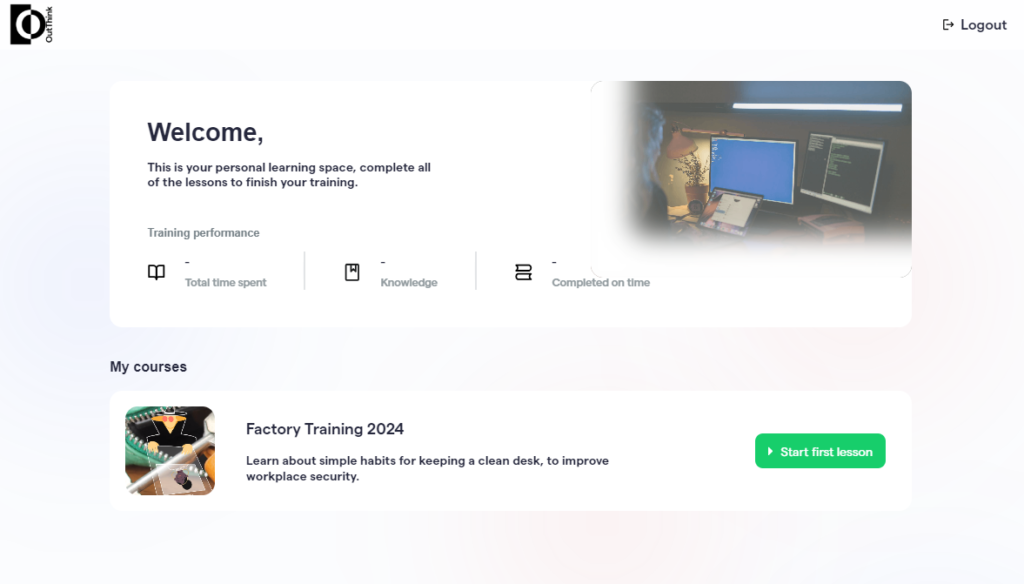OutThinkAIR allows you to connect with workers regardless of email or personal device availability. Enable login via badge or other company-recognized identification methods. Tailor the OutThinkAIR portal to your brand with admin-configurable themes, fonts, and colors, offering a personalized user experience.
How to enable OutThinkAIR?
OutThinkAIR can be enabled for each organization by going to Settings -> Training Center -> Enable Training Portal

Utilize the training portal as a unified login platform for both full-time employees and individuals without email or personal devices. Users can access the portal using a CustomID, such as their BadgeID or unique employee number.
Administrators have the capability to enable CustomID login, provide official names and instructions, and select default login options visible to users upon accessing the page.
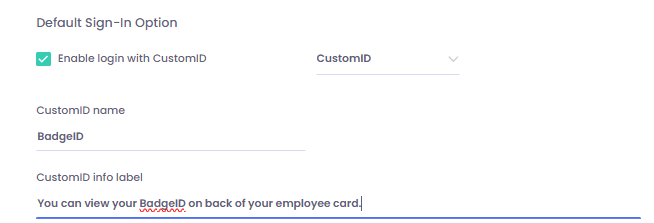
How to access OutThinkAIR (Training Portal)?
Access to the portal can be done via the unique URL. The URL can be customized. In order to do that, contact your Customer Success Manager.

What are the customizing options for the dashboard?
The look and feel of the dashboard (login page and post login experience) is fully customizable.
- Custom background image can be uploaded in the settings page
- A look and feel theme can be selected from the current options
- Fonts & Colors can also be controlled in similar way as for regular content. Admins can change those via the Style section in Settings.
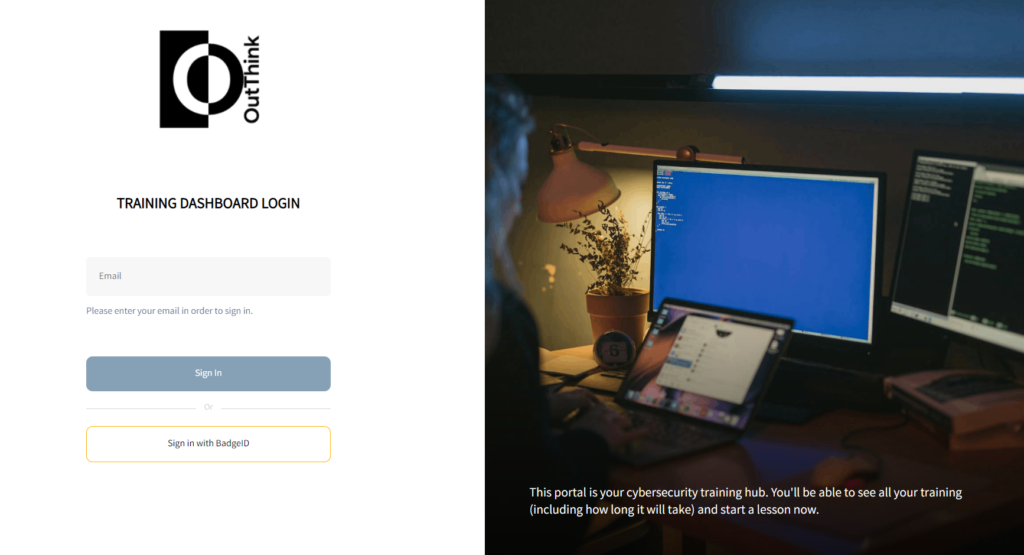
How do users login?
Current login options are:
- Via email & OTP
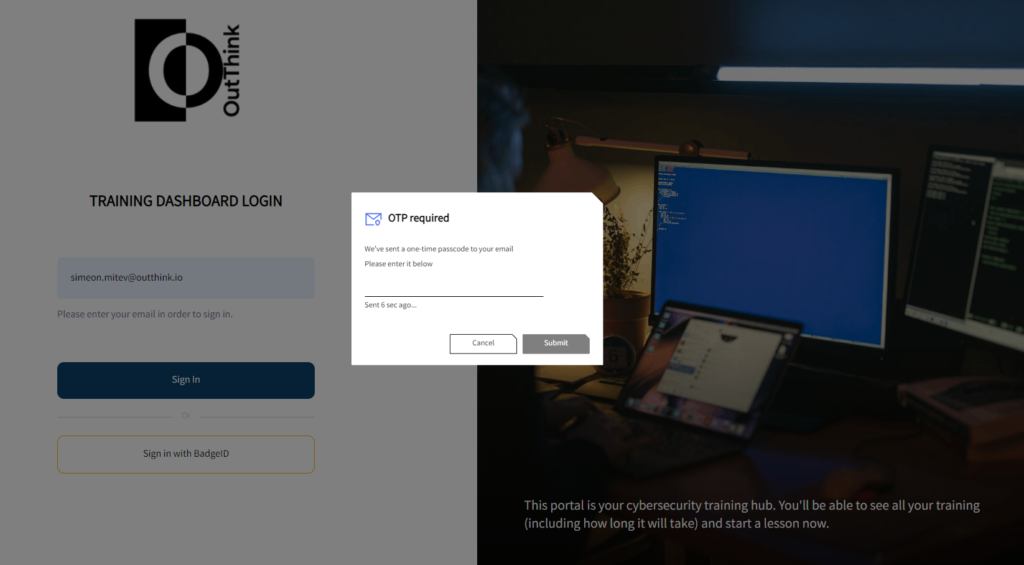
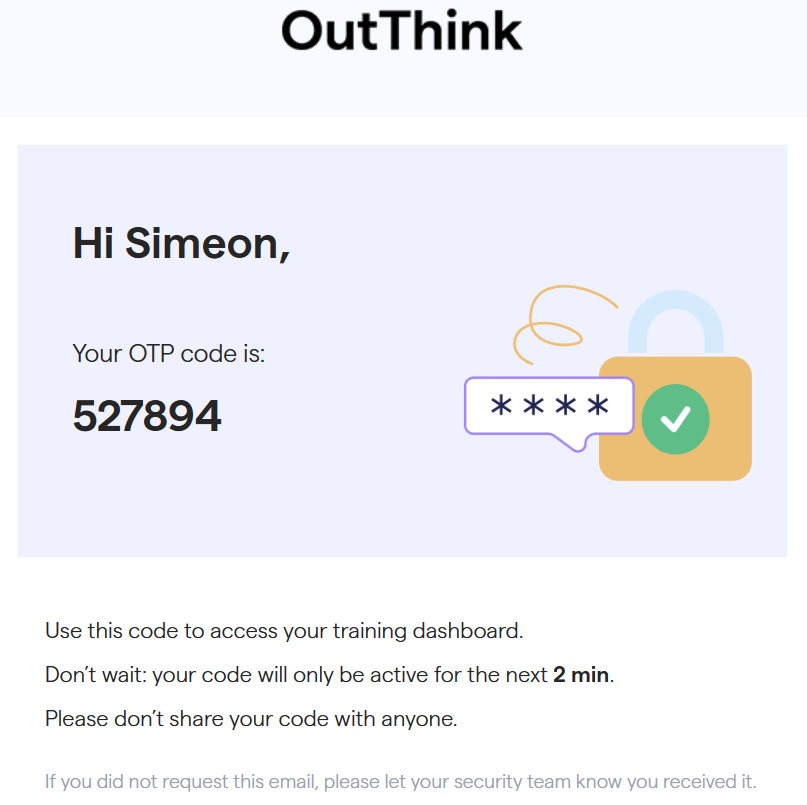
- Via CustomID
CustomID can be any unique identifier for an employee. An example can be a employee BadgeID
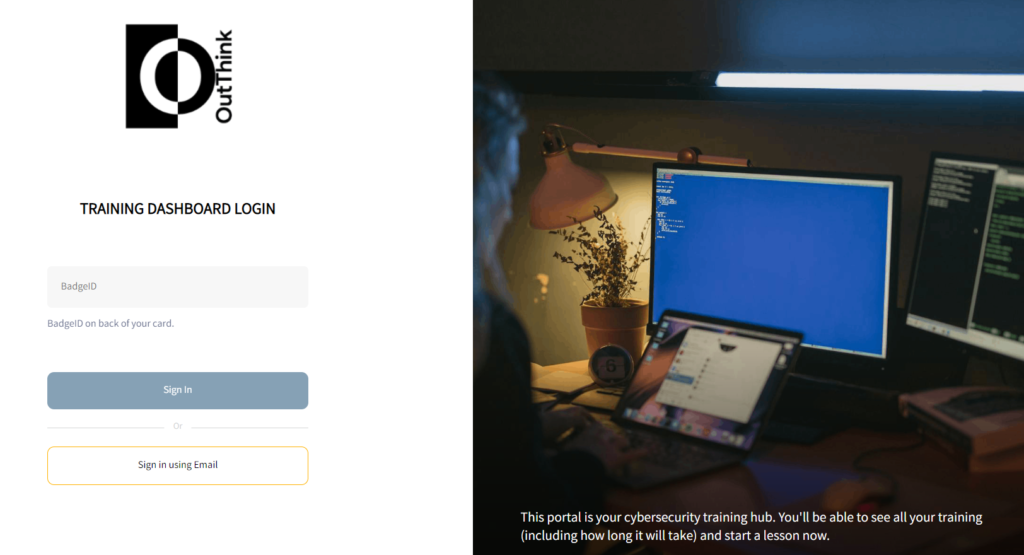
Post login experience
Employees can see see all assigned courses that are not completed and historical performance information:
- total time spent in training
- average knowledge
- completed on time trainings