The Time Zone Delivery Window lets you control the time of day when users receive campaign communications—based on their local time zones. This prevents users from receiving emails at midnight or outside working hours, improving engagement and reducing complaints.
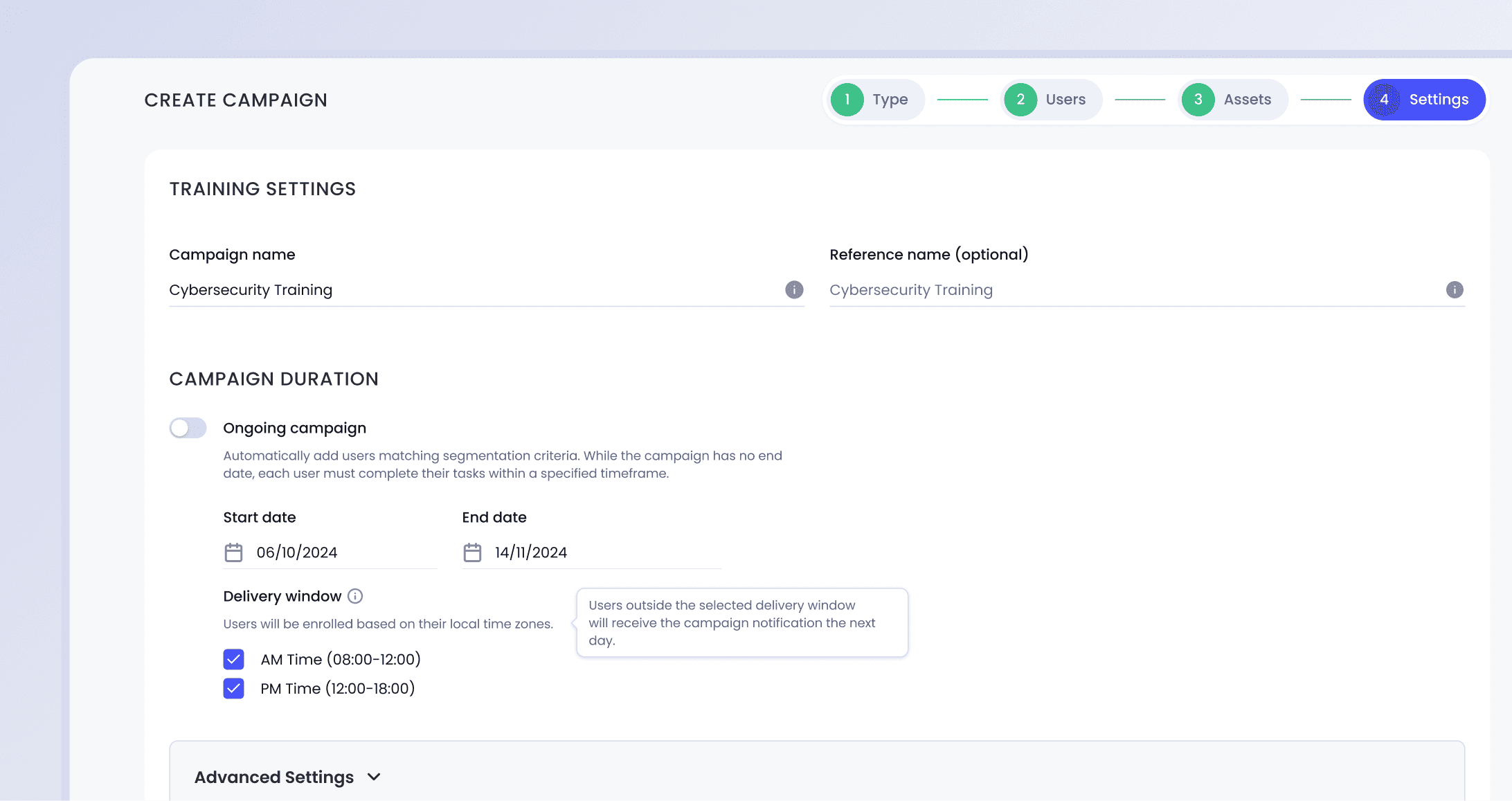
How It Works
- When creating a campaign (both for Phishing or Training), go to Step 4: Campaign Settings, and select the Start Date and End Date under Campaign Duration.
- If the Start Date is set for a future date, the Delivery Window section will appear:
- Tick AM Time (08:00–12:00) and/or PM Time (12:00–18:00).
- These windows will be applied based on each user’s local time zone.
- If the Start Date is set to today, the delivery window option will not be available, and communications will be sent immediately.
- Complete the rest of the campaign setup.
- Users will receive campaign communications (e.g., invitations, reminders, phishing simulations) during the selected delivery window according to their local time.
Behind the Scenes
- The system determines each user’s local time using the following priority:
- Microsoft Graph (user-level time zone settings)
- Organization default time zone
- Tenant country setting
- Users outside the selected time window will receive the communication in the next eligible window.
The Importance of Time Zone Delivery Window
- Messages arrive during local work hours, preventing emails from being received in the middle of the night (e.g., 00:00 UTC = 3 AM in Europe, 8 PM in the US).
- User experience and open rates improve.
- Engagement and training completion rates go up.
Notes
* This does not apply to Nudges (handled separately).
* Applies to both Training and Phishing campaigns.
* All messages (initial emails, reminders, etc.) follow the delivery window.