OutThink empowers administrators with full control over creating and managing sub-organizations. This makes it seamless to onboard new business units while ensuring data remains securely partitioned. Admins can easily assign permissions, restrict access, and tailor campaign visibility, giving the right people the right insights, without compromising privacy or control.
Creating a new sub-organization.
To create a new sub-organization, follow these steps:
1. Navigate to ‘Settings‘.
2. Make sure you choose the right parent organization under which you want to create the new sub-organization – you can choose this via the dropdown:
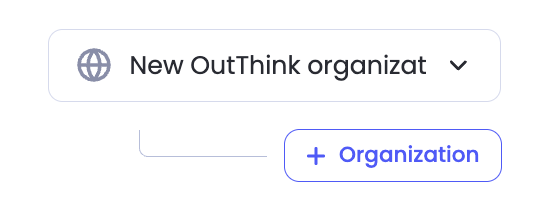
3. Click ‘+ Organization‘.
4. Enter the details for the required new sub-organization and click ‘Create organization‘:

- Name – the name of your sub-organization.
- Description – extra details which help explain the sub-organization.
- Country – the default country for the sub-organization. If users aren’t provisioned with a given country, this setting will be used by default.
- Language – the default language for the sub-organization. If users aren’t provisioned with a given language, this setting will be used by default.
- Studio language – the default Command Center language for the sub-organization. This is the language administrators will see as the default for Content such as Training and Nudges.
- Industry – the industry for the sub-organization.
To learn more about how to add administrators to manage your new sub-organization, please refer here.
Deleting a sub-organization.
It is possible to delete a sub-organization from within the Command Center if the sub-organization does not have any end users provisioned.
To delete a sub-organization:
- Navigate to ‘Settings‘.
- Make sure you choose the right sub-organization that you want to delete – you can choose this via the dropdown similarly to step 2 above in the section ‘Creating a new sub-organization‘.
- Click the ‘Delete organization‘ button to remove the sub-organization.
