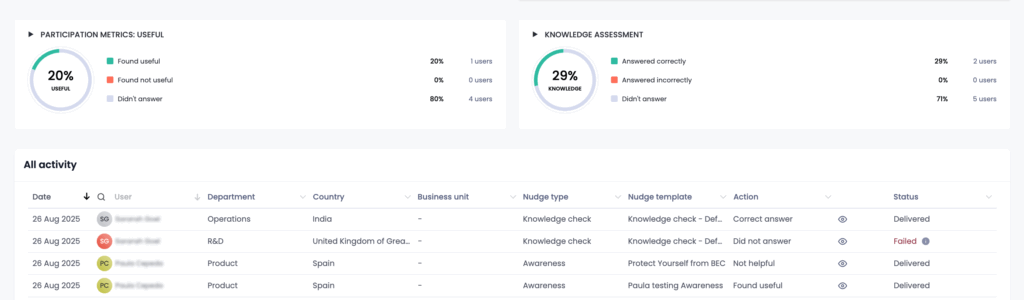Nudges send short messages through the Microsoft Teams EVA app to educate, assess knowledge, or gather employee opinions, enhancing workplace engagement and awareness. They are a highly valuable approach for sending a snippet of information to employees or assessing knowledge with a quick question, with high engagement due to the EVA communication method, and provide the ability to alert someone to their demonstrated risky behavior in close to real time. Nudges can be sent to employees in their preferred language.
There are two types of nudges available – automated and custom. When activated through the Content Library, automated nudges will message employees on the behavior described in the nudge if they sit within the scope described in the ‘Switch on’ section. There is the opportunity to either launch the nudge once to an employee if they demonstrate the behavior scope, or instead make the nudge recurring on a daily or weekly schedule, with the option to either set an end date or leave running continuously.
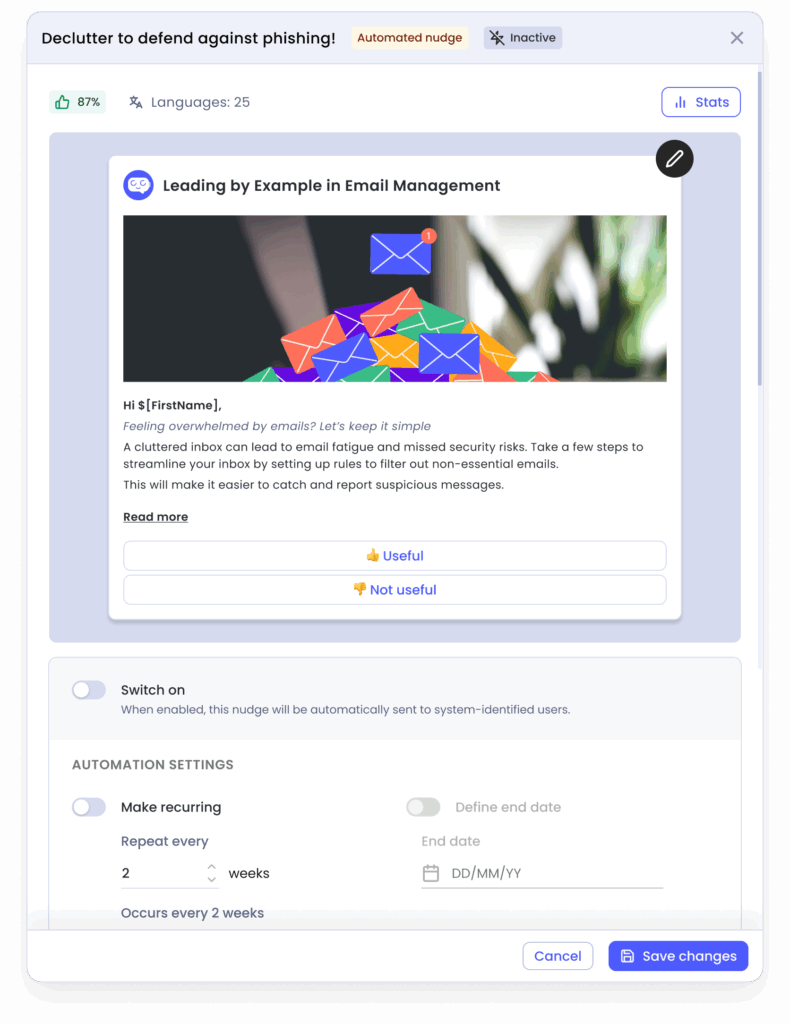
Custom nudges
Custom nudges are categorized on 3 types:
- Awareness: Information channel
Share helpful tips, reminders or important updates. Users can give feedback on the nudge as “Useful or not useful” information. - Validation: Let your users input text
Comes with an open comment box for users to type freely. Collect that information for understanding doubts, asking questions and gathering insights. - Knowledge checks: Ask questions to your users
Quiz users with single selection questions.
Creating new nudges through Nudges studio
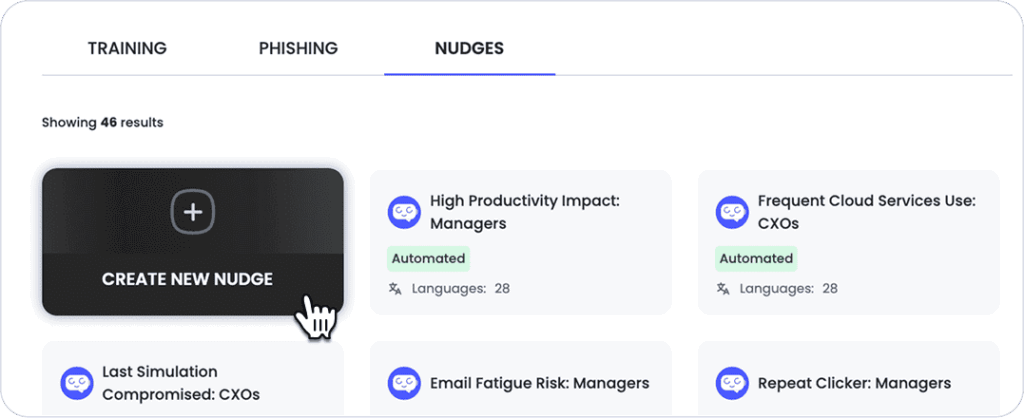
You will notice that on our CC Content Library under the Nudges tab, there is a new call to action for Creating new nudges. This will open up our templates popup, where you will be able to select the type (Awareness, Knowledge or Validation).
Using our templates will ensure that the Nudge you create is able to track the learnerID and link feedback provided; crucial for comments or questions asked by your users, how they are doing on the knowledge checks, and if they find the content useful, clicking on links, etc.
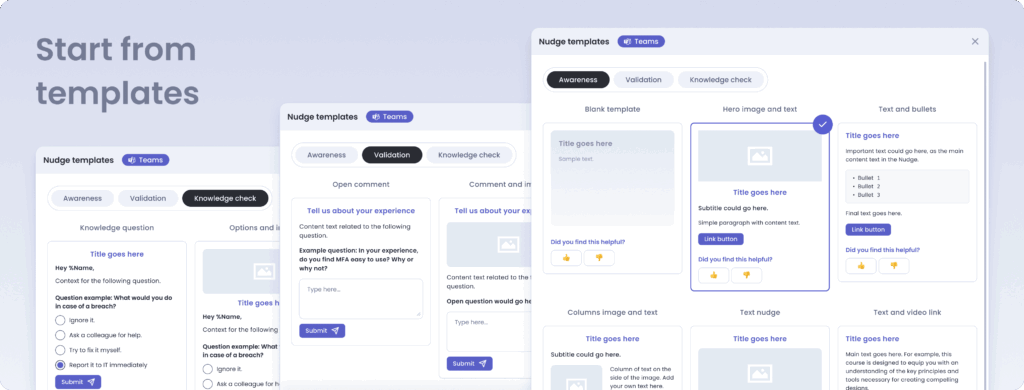
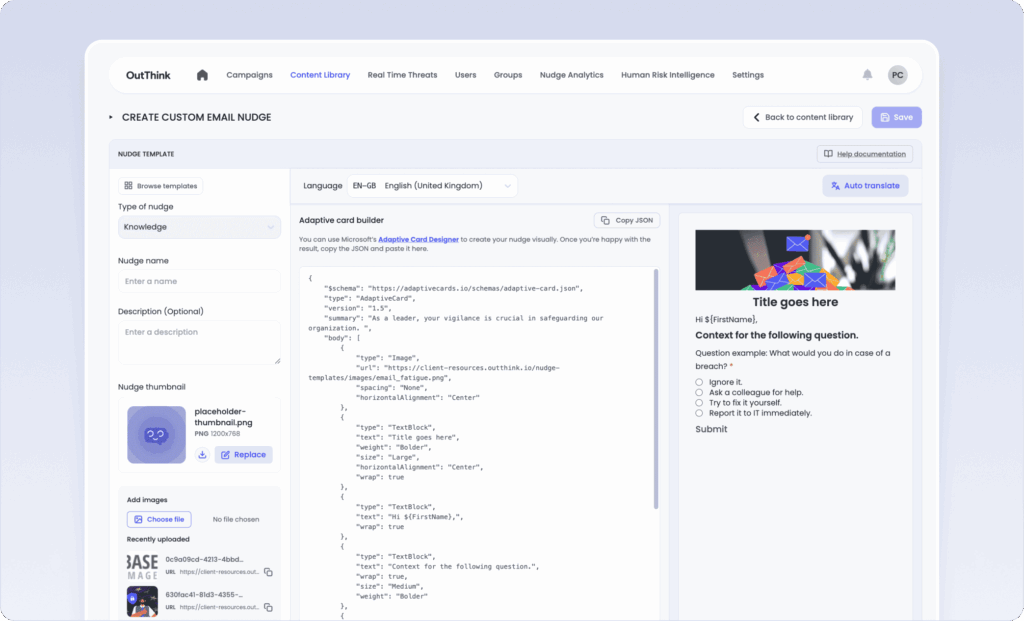
JSON editor
In this first release, the builder supports JSON editing powered by Microsoft Adaptive Cards.
A visual drag-and-drop editor is coming soon, but for now we strongly recommend copying the JSON code from the template you selected into Microsoft’s Adaptive Cards Designer to edit your card visually.
This editor will give you the control for customizing text styles, using color, sections, etc. Just make sure not to replace the variables that came with the selected template; such as:
"messageId", "nudgeWaveId", "learnerId", "nudgeTemplateId", "informativeNudgeResponse", "knowledgeCheckResponse", "id", etcOnce you are happy with the result, copy the JSON output into OutThink’s JSON editor to preview, translate and save your nudge.
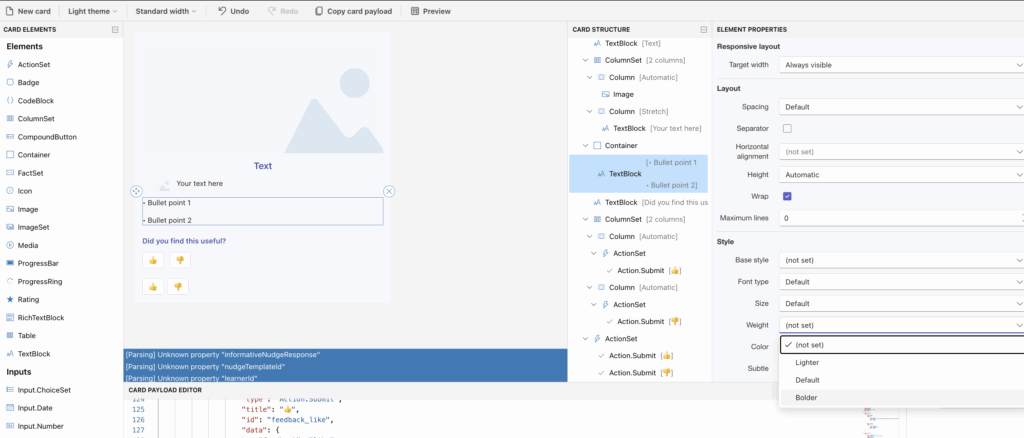
For uploading your own images, make sure to upload them via upload, and then copy the URL and feed into the image block “url” line within the JSON.
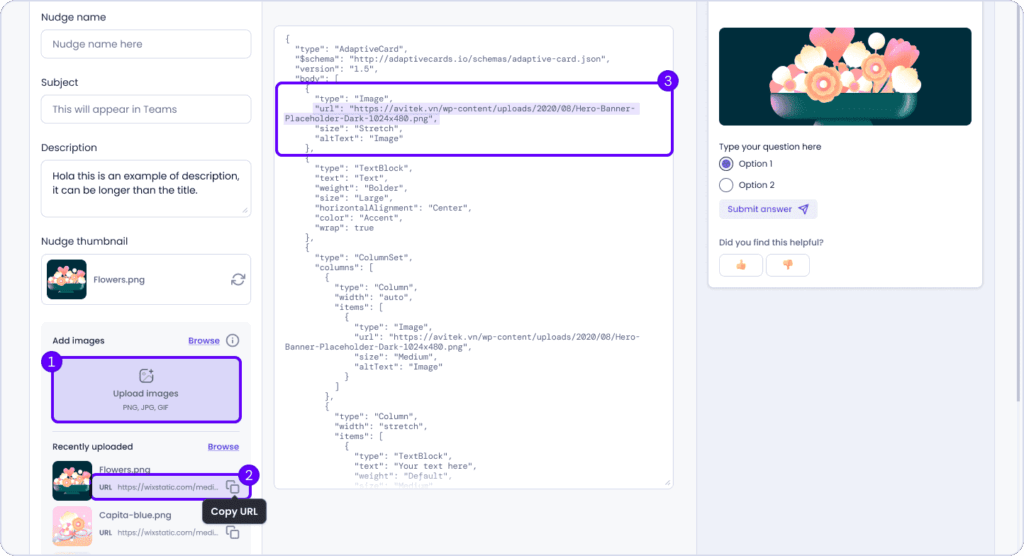
Some component help:
Adding images to JSON
Make sure to upload your image via OutThink's media upload box:
{
"type": "Image",
"url": "https://client-resources.outthink.io/nudge-templates/images/email_fatigue.png", //Change Image URL here
"spacing": "None",
"horizontalAlignment": "Center"
},Validation block JSON
{
"type": "TextBlock",
"text": "Open question would go here", //Type question here
"wrap": true,
"weight": "Bolder",
"spacing": "Medium"
},
{
"type": "Input.Text",
"isMultiline": true,
"id": "commentFeedbackResponse", //Necessary for analytics
"placeholder": "Type here...", //Type block text
"isRequired": true,
"errorMessage": "Please provide an answer." //Type error text
},Knowledge block JSON
{
"type": "ColumnSet",
"columns": [
{
"type": "Column",
"width": "auto",
"items": [
{
"type": "Input.ChoiceSet",
"id": "selectedAnswer",
"isRequired": true,
"label": "Question example: What would you do in case of a breach?", // Here goes your question
"style": "expanded",
"value": "1",
"choices": [ //Replace both title and value to avoid confusion
{
"title": "Ignore it.",
"value": "Ignore it."
},
{
"title": "Ask a colleague for help.",
"value": "Ask a colleague for help."
},
{
"title": "Try to fix it yourself.",
"value": "Try to fix it yourself."
},
{
"title": "Report it to IT immediately.",
"value": "Report it to IT immediately."
}
] },
{
"type": "ActionSet",
"actions": [
{
"type": "Action.Submit",
"title": "Submit",
"data": {
"knowledgeCheckResponse": true,
"correctAnswer": "Report it to IT immediately.", //Copy here the correct answer text
"nudgeTemplateId": "${nudgeTemplateId}",
"learnerId": "${learnerId}",
"nudgeWaveId": "${nudgeWaveId}",
"messageId": "${messageId}"
}
}
]
}
]
}
]
}Utility feedback JSON
{
"type": "ColumnSet",
"columns": [
{
"type": "Column",
"width": "auto",
"items": [
{
"type": "ActionSet",
"actions": [
{
"type": "Action.Submit",
"title": "👍", //Text for Helpful
"data": {
"informativeNudgeResponse": true,
"nudgeTemplateId": "${nudgeTemplateId}",
"learnerId": "${learnerId}",
"nudgeWaveId": "${nudgeWaveId}",
"messageId": "${messageId}"
}
}
]
}
]
},
{
"type": "Column",
"width": "auto",
"items": [
{
"type": "ActionSet",
"actions": [
{
"type": "Action.Submit",
"title": "👎", //Text for Not helpful
"data": {
"informativeNudgeResponse": false,
"nudgeTemplateId": "${nudgeTemplateId}",
"learnerId": "${learnerId}",
"nudgeWaveId": "${nudgeWaveId}",
"messageId": "${messageId}"
}
}
]
}
]
}
]
}Bullets container JSON
{
"type": "Container",
"items": [
{
"type": "TextBlock",
"text": "- Bullet 1\n- Bullet 2\n- Bullet 3",
//Type here, separate bullets with '\n'
"wrap": true
}
],
"style": "default"
},Translate your nudge
Use the auto-translate when you are ready to translate your Nudge into other languages.
Use the language selector to preview translations.
If the Nudge isn’t made available for one of your learner’s language, it will be delivered on it’s base language (e.g. English).
E,g: nudge built in English sent to Spanish speaking user, the nudge will arrive in English.
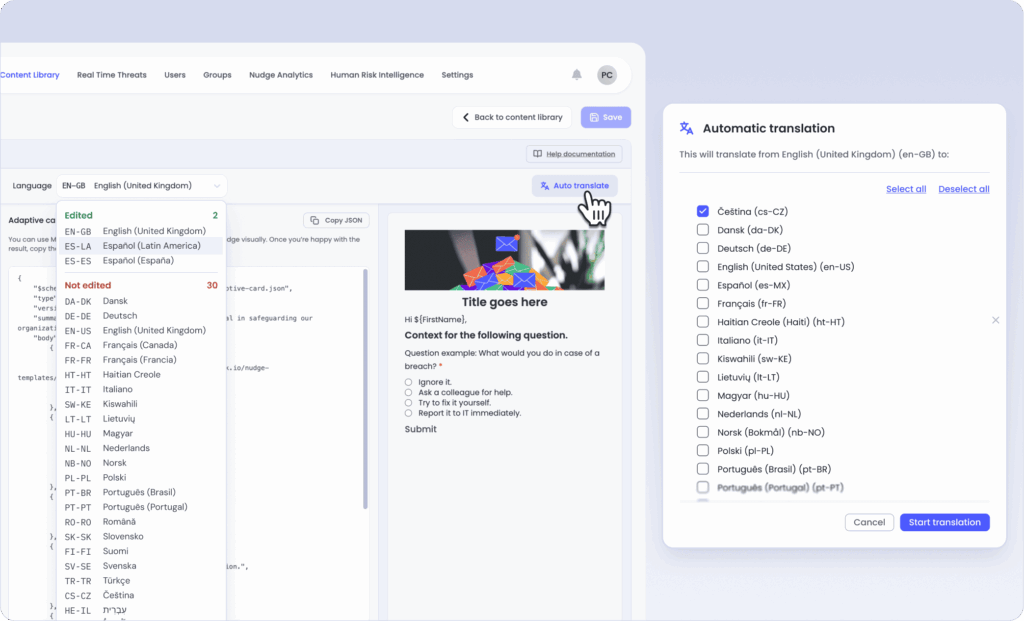
🗂️ Manage Your Nudges
In the Nudge Library, you can:
- Edit or duplicate existing nudges.
- Editing an OutThink nudge or your custom ones may take you to different editors.
- Delete nudges you no longer need.
- Filter nudges by category or type.
- Preview and send test messages directly.
🚀 Sending Nudges
- Nudges can be sent manually from the library (Quick Send) or through creating a campaign selecting “Nudges” in Step 1 (please refer to the ‘Creating a Campaign‘ documentation to learn more)
- Automatically based on triggers (only allowed for our previously created Nudges at the moment)
- Coming soon: Triggers based on behavior, such as phishing simulation results, missed training, or risky device detection.
🧪 Test Your Nudge
- Make sure your user is properly connected to Eva Teams.
- Click on a nudge from the Content Library and choose send
- Choose the recipient (e.g., yourself or a test user).
- View the nudge in Microsoft Teams to ensure it appears as expected.
📊 Track Results: Nudges Analytics
Reviewing Nudge data
Nudge results can be reviewed in the Nudges Activity dashboard accessed via the Analytics, Nudges menu. A chart displays the volume of nudges sent and the percentage of users who responded to the nudge, e.g. answered the quiz question, shared a comment etc. It is also possible to deactivate custom nudges through the ellipsis menu associated with the particular nudge. It is possible to review the most prevalent nudges, and also read the comments employees have submitted via EVA.
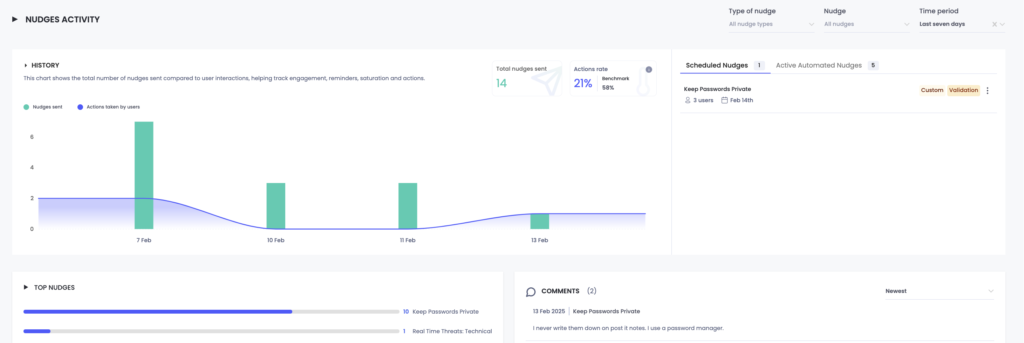
Administrators can review the percentage of employees who found the nudge useful, and also determine what proportion of employees answered any knowledge questions correctly. A list of all nudges and employees targeted is shared at the bottom of the dashboard with an indication of their action taken.