Administrators are able to manually add, export, search for, edit and deactivate users (when the user has been manually created) via the Users dashboard
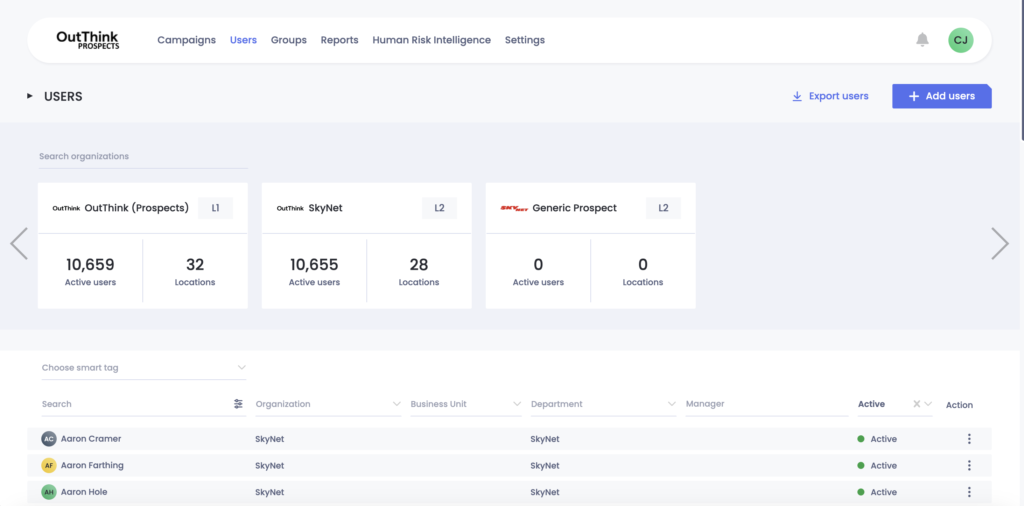
When manually adding users, there are two options available – adding a user individually or uploading a set of users via a CSV.
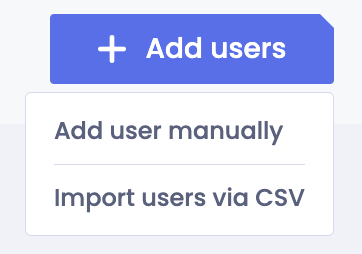
More information can be found on adding users in the provisioning employees article.
Administrators can also export all users to CSV by clicking on the ‘Export users’ button. At the bottom of the dashboard, administrators can search for particular users or groups of users using the filter options via the smart tag or by user attributes within in the headings of the table. Using the ellipsis button under the action column, administrators can then edit or deactivate a user, if the user has been manually uploaded. NB: users who have been added through SCIM integrations can only be edited via the source of data, such as via Azure AD.
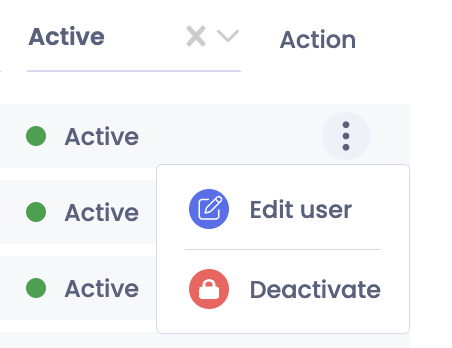
For more information on the permissions of the administrators, and the organizations and associated users they are able to view and interact with, please refer to the guide Organizational Hierarchy.