Once you start a campaign and it moves to the In Progress stage, you have several actions available to help you manage the process.

- Edit end date – you can change the end date of the campaign (extend or shorten).
- Send reminders – you can do this from two places:
- Campaign management -> Action for the campaign -> Send reminders
- Campaign statistics dashboard -> Actions -> Send reminders
Note:- Users who have already completed their training will not receive reminders.
- Users who have been removed from the campaign, have reached the campaign expiry date, or have failed the campaign, will not receive reminders.
- If the campaign is delivered via your LMS, no reminders will be sent.
- Depending on the number of users, the reminders might take two hours of more to be received by all users.
- Add users – you can manually add individual users to the campaign. You can do this from two places:
- Campaign settings – click on the Add Users button.
Once you click, a popup for searching users will be presented. You can add as many users as you need to here. - Campaign statistics dashboard -> User performance grid -> Actions -> Add User.
Once you click, a popup for searching users will be presented. You can add as many users as you need to here.
- Campaign settings – click on the Add Users button.

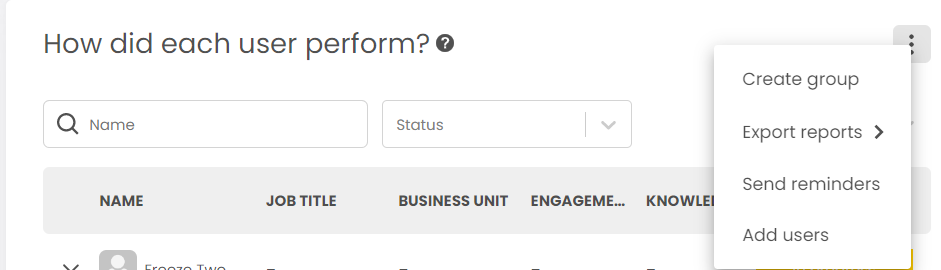
Each campaign has it’s own statistics dashboard which presents the overall and individual performance of users. A detailed description of the data and the options available can be found in the article: Training Data and dashboard