During initial tests when trying to access training via your Learning Management System, you may see the following screen:
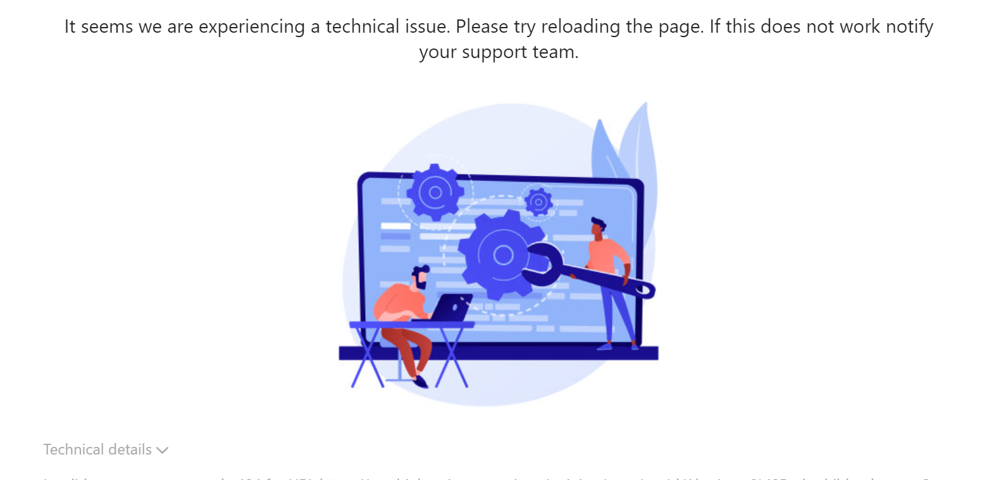
The reasons that can cause the training not to load are typically:
- Non-matching LMS/StudentID with employee data
When a user first tries to open the training via the LMS, OutThink receives a request to load training, but initially does not yet know who the user is. To understand this, the LMS automatically passes a parameter to OutThink called StudentID via a special SCORM API Proxy.
This StudentID must relate to a user that has already been provisioned in the OutThink system. When a match is found, training can be successfully delivered and the user’s responses can be collected.
During user provisioning, if the wrong field is mapped / imported representing the StudentID, or the data is simply not available in your Identity Provider (such as Azure AD), then training cannot be delivered for this user, as we do not know who they are.
In such cases, please contact your Customer Success Manager who will communicate the required changes needed by your IT team to successfully provision this field. A useful article, that can help LMS id investigation, can be found here. - Connection to OutThink servers are blocked
Your web filtering system/s are blocking connection to OutThink. - The user is not part of the campaign
Sometimes the user was never added to the campaign. Please use the User Management search feature in the Command Center to find the user with the problem. If they are found, add them manually to the campaign.
Final thoughts
Regardless of the issue, please contact us and attach the log that is available under Technical Details of the error screen. This would allow us to evaluate the exact reason for the problem.