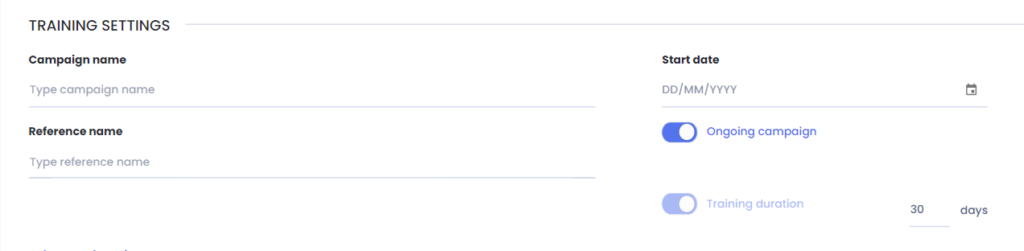Almost all organisations have some sort of induction training/s and making sure all new employees are added and completed is a challenging task.
With OutThink you can easily set this up and just track progress. Here is what you need to do:
- Start setting up your training campaign
- In Step 2 of the campaign creation process make sure to select the segment you need. For example:
- The training is mandatory for everyone in the company
Select Segment type: ORGANIZATION and Condition: Your organization. - The training is mandatory for one ore more departments
Select Segment type: ORGANIZATION and Condition: Your organization.
&
Select Segment type: DEPARTMENT and Condition: The department you need.
You can mix all segment types in order to fit in your selection criteria for employees.
- The training is mandatory for everyone in the company
- Select the training assets you need
- In Step 4 make sure you switch ON the “Ongoing” toggle. What this would do is to remove the end date from your campaign and make sure any new employee or updated (in case of Movers) is added to the campaign if they fit the segmentation criteria selected. The system would do this automatically and add the new users within few hours.
All new users will get invites to the campaign in case it is Headless delivery.
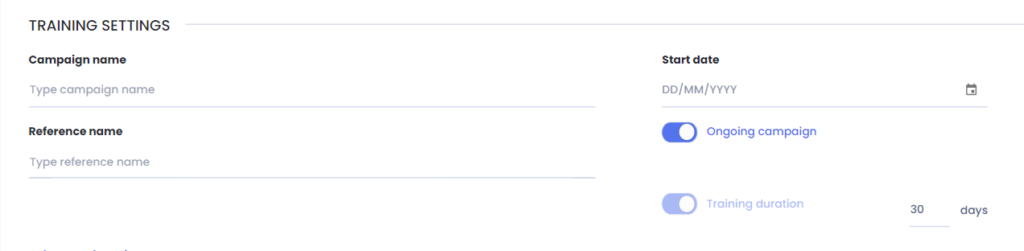
Training duration setting
Once you activate the “Ongoing Campaign” option, the training duration toggle will become available. Its default value is set to 30 days, enabling the administrator to assign a completion period to each employee upon their inclusion in the training. After this period elapses, employees will be labeled with the status “Expired” and will lose access to the training. Please note that you will not be able to adjust this value after the campaign is launched.