Users are able to edit the platform “Initial Assessment” through the ‘Content Library‘, ‘Edit‘ functionality on choosing a module.
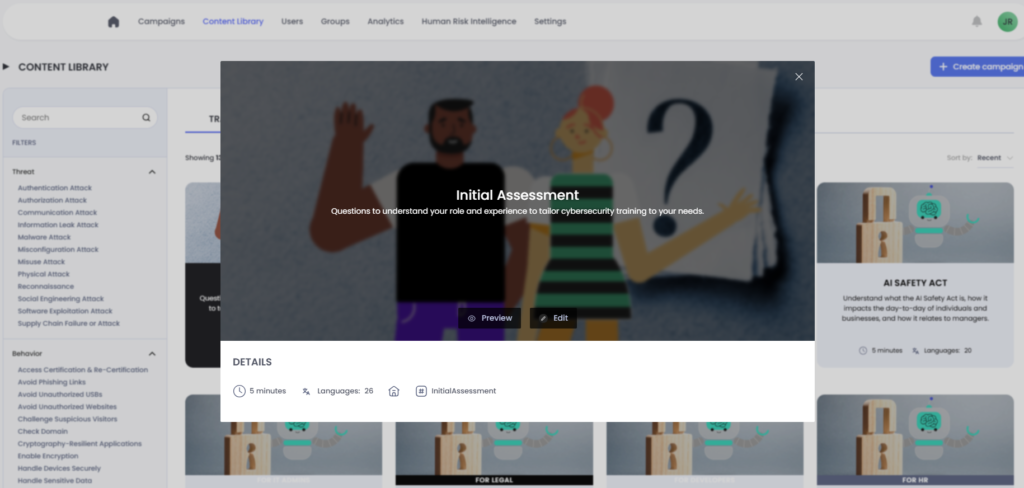
By clicking on “Edit” the user will see the following editor UI:
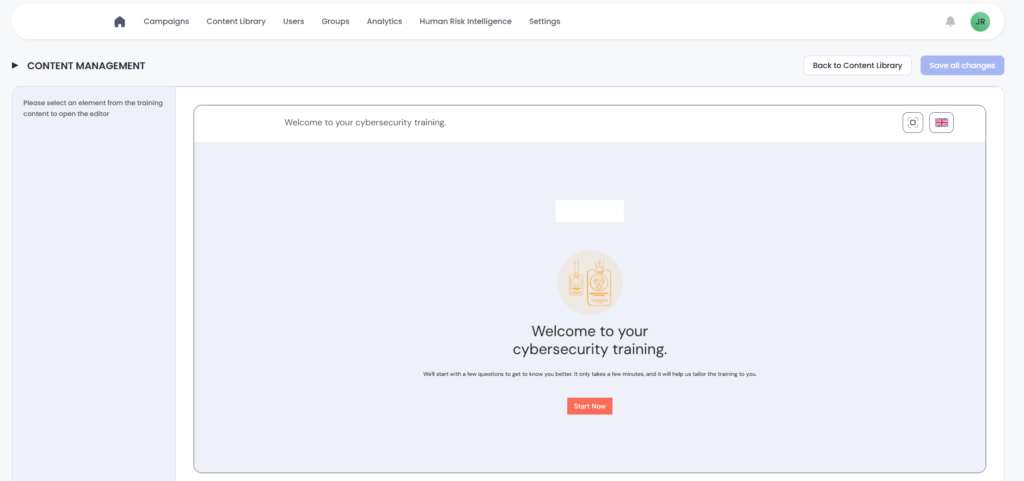
The content editable in the Initial Assessment is:
- The Initial Assessment Cover page.
- First Question > “Which option best describes your role in the business?”
- Second Question > “Which of the following apply to your job?”
By clicking on an element in the content, the left pane of the editor offers the ability to edit the text:
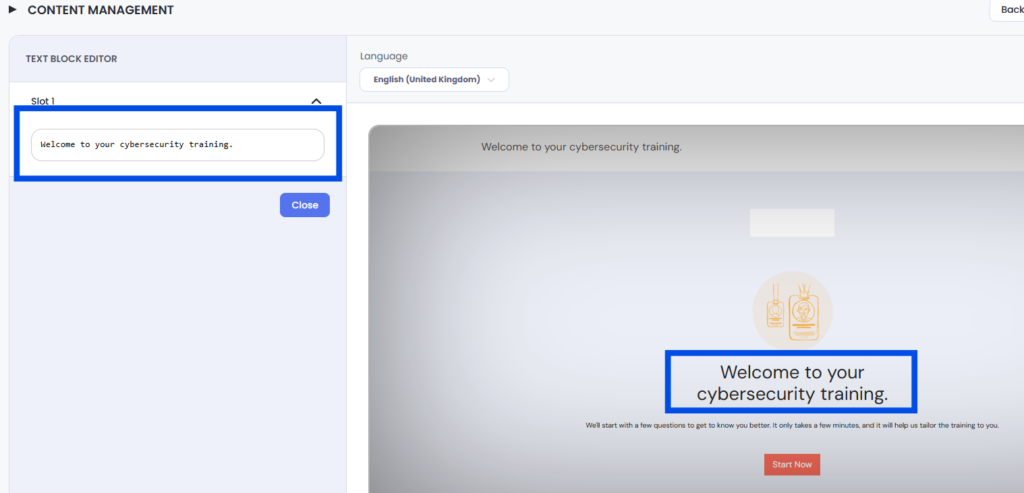
Any editing of the assessment needs to be saved and later published in order to be seen and used by end users. Any edit made is available tenant wide and will be immediately available (overwritten) as soon as the module is Published.
1st QUESTION OF THE ASSESSMENT
The first Question of the Initial Assessment allows the user taking the training to select their role. By doing so, they can receive different variations of content relevant to their particular role (role-based training) and additionally the system saves this role in order to be used in Groups and any type of campaign segmentation.
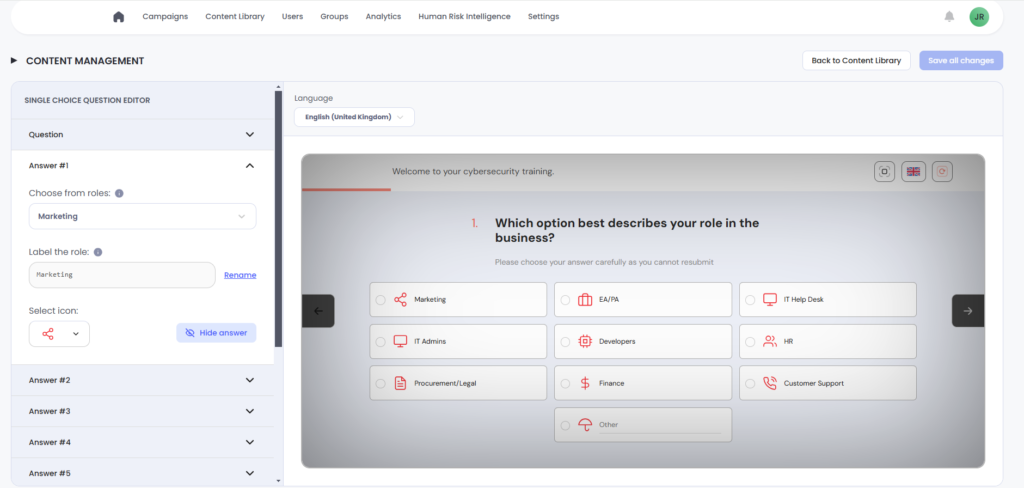
Components of a role:
Example: Marketing
The role has 3 key components that can be edited through the editor:
- Role function
This can represent either an existing predefined role or a “custom role.” The system uses this field to assign role-based training and enable segmentation options effectively. - Role label
The name displayed to users for the role function during training. This does not have to match any specific predefined terminology. Ensure the label resonates with your employees to align seamlessly with previously defined role types. - Icon
Each role can optionally include an icon for visual identification. If you cannot find a suitable icon, reach out to your Customer Success Manager (CSM), and our team will assist in providing one.
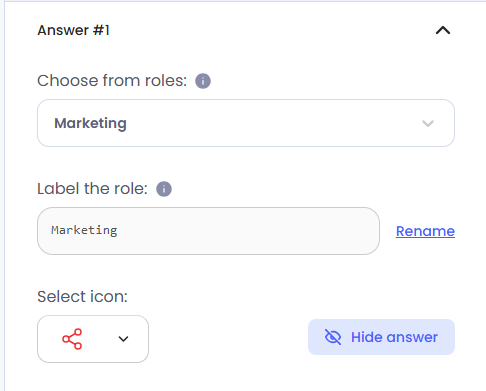
You can choose to “hide” an option from the second question. This option can be made visible again at any time, based on your preferences.
What is a custom role?
A custom role allows you to define a role that is not already included in the platform’s predefined list. The platform supports role-based training for the following predefined functional areas:
- Marketing
- Human Resources
- Finance
- IT
- Customer Support
- Procurement
- Executive Assistant
- Product Development
If none of these predefined roles align with your needs, you can create a “Custom Role” tailored specifically for your business requirements. Additionally, if you would like to explore adding customized content variations for your custom roles, please contact your Customer Success Manager (CSM) for further assistance.
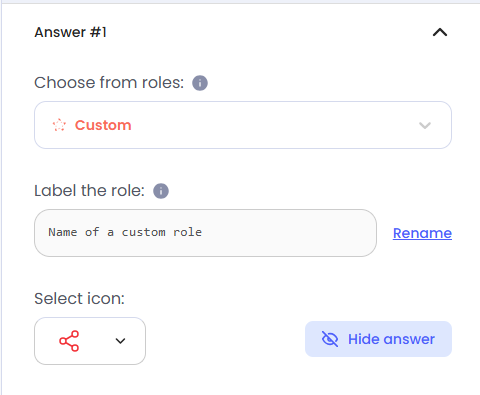
2ND QUESTION OF THE ASSESSMENT
The second question in the Initial Assessment prompts users to select the statements which are most relevant to their role. As a multiple-choice question, its options can be tailored to suit your company’s unique requirements.
This question not only helps gather valuable insights about your users but also empowers administrators to adjust the default dynamic training allocation, ensuring a more tailored and effective learning experience.
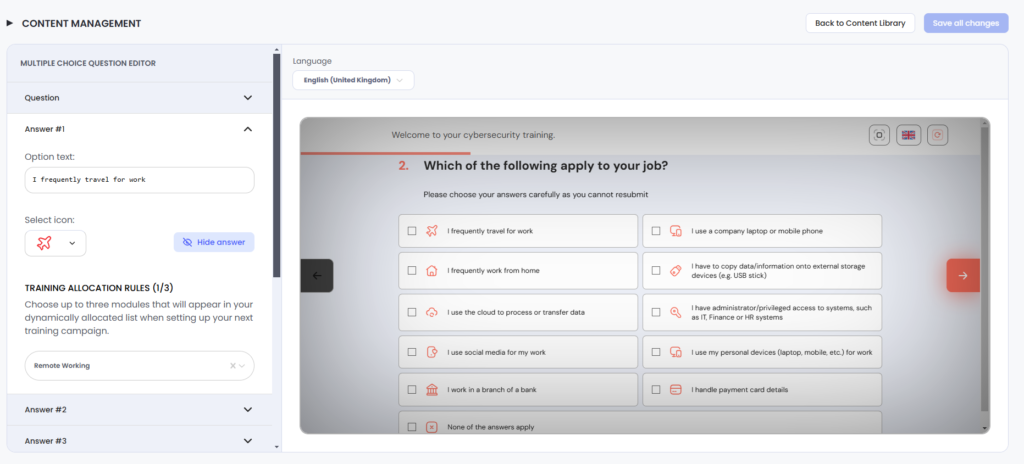
Components of this answer
When configuring answers in the editor, each answer comprises three customizable components:
- Option Text
This field defines the response content. Ensure the text clearly reflects the situation or scenario that best applies to the user’s job or context. Editing the question may require updates to the answer text to maintain relevance and clarity. - Icon
Each role can optionally include an icon for easy visual identification. If a suitable icon isn’t readily available, please contact your Customer Success Manager (CSM) for assistance. The CSM team will help source or provide appropriate icons as needed. - Training Allocation
Answers can link to up to three training modules. When an administrator selects an answer, the associated training modules will be dynamically allocated and listed under “Dynamic Allocation” modules during the next curriculum campaign creation. Ensure that the mapped training modules are relevant and align with the answer’s context.
The remaining questions cannot be edited**