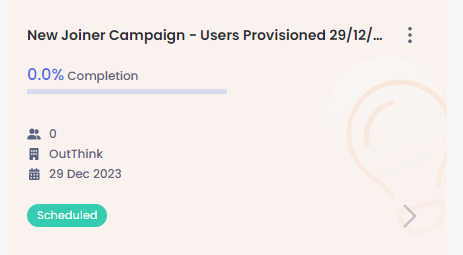Prior to creating a campaign it is essential that the user is ingested/provisioned on the Command Center by having your corporate directory (e.g. Entra ID) synced to our platform. For further information on provisioning users, see Option 3, here.
Administrators that have followed the steps to automatically ingest users via your corporate directory on to our platform, do not need to create new joiner campaigns manually.
To create a campaign that has no end date where new users are automatically added to the training, it is required that the administrator selects the campaign they wish to create Curriculum or Instant and select either of the two options:
- Administrators can select an existing user by typing in their name, under the Individuals Tab as shown below:
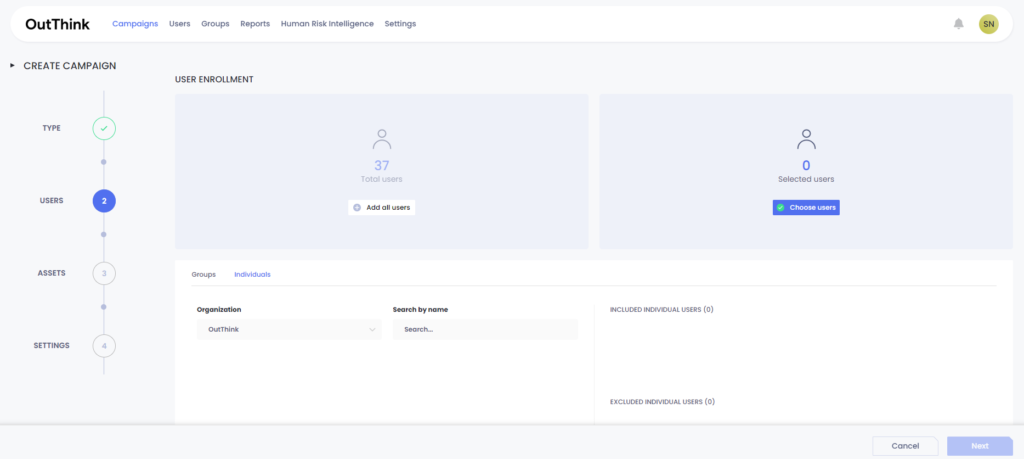
Once you have selected and added a user, click on Next where you go into Step 3, selection of modules. After selecting which modules you wish to assign, you will reach Step 4 which is the final step in creating a campaign.
For Curriculum and Instant campaigns, it is required that the administrator sets a ‘Campaign name‘, a ‘Reference name‘, if desired (otherwise this auto-populates with the campaign name), a start date and toggle on of the ‘Ongoing campaign‘ button. This ensures that any new joiners who are provisioned on to our platform via their Active Directory after this date will receive the training to complete. If the administrator is uploading a csv file for all user information on to the platform, they will need to add users manually. For further information on CSV provisioning, click Option 1 here.
2. Alternatively, administrators can also add rules to create the ongoing new joiner campaign. Administrator will simply need to select the organization under the Groups Tab and add a rule User Provision Date. (the dates should be closer to the time up to the campaign creation. For future dates, campaign should be created then).
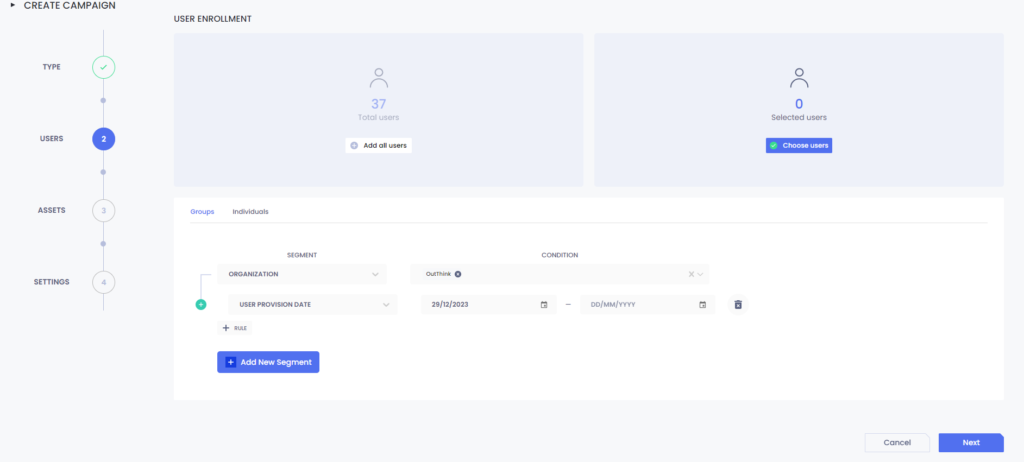
Once the date has been selected, the number of selected users will automatically populate if there are any users already existing on the platform. You click Next and follow the steps to create an ongoing campaign as previously discussed above.
Once the campaign has been created, it will be reflected on the dashboard and as soon as new joiners are enrolled on to the platform, they will then be reflected on the campaign and updated on the Command Center for administrators to see.