Once a campaign has been created, administrators are able to manually add/remove them from the campaign. To do so, click on the campaign created and scroll to the bottom where the Trained User List is.

Click on Add Users, and type in the name of the user you wish to add to the campaign.
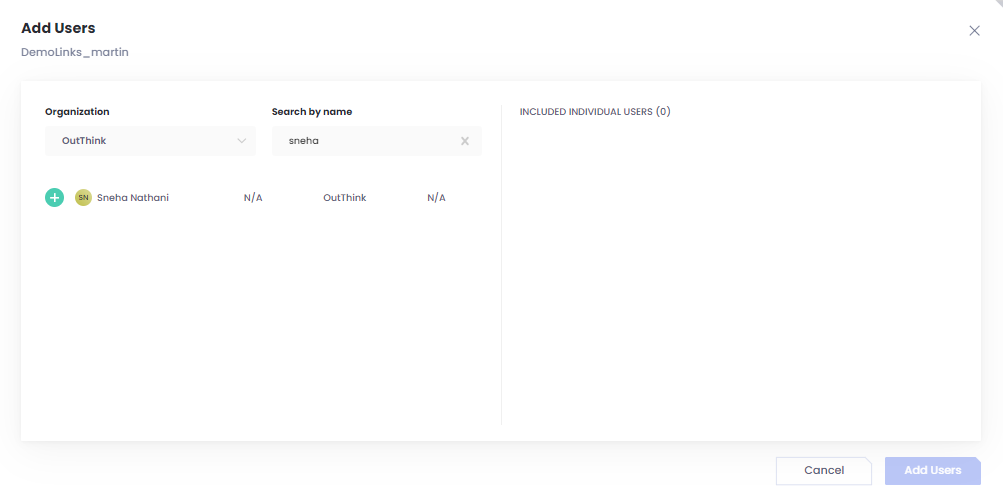
Click on the green ‘+‘ sign, and Add. The user will be reflected on the campaign.
To remove a user from an existing campaign, you click on the user name (you can also search for user name) under the Trained Users list, click on the three dots and Remove from training. The user will be removed from campaign.
