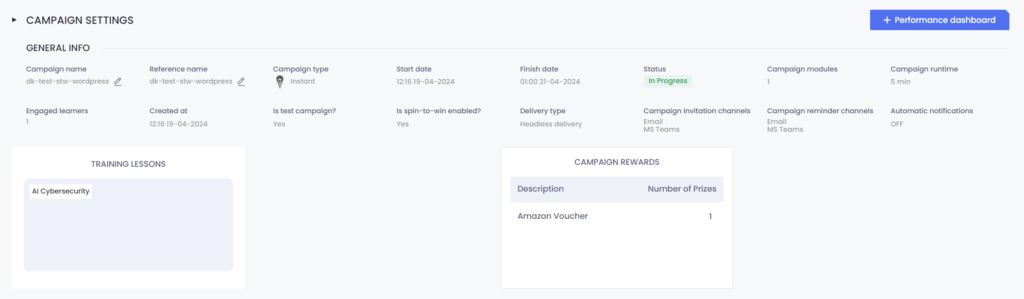As an extra incentive for learners to complete a campaign, you can assign one or more prizes using the “spin-to-win” feature. Each learner who completes the campaign will have a chance of winning a prize.
Campaign Creation
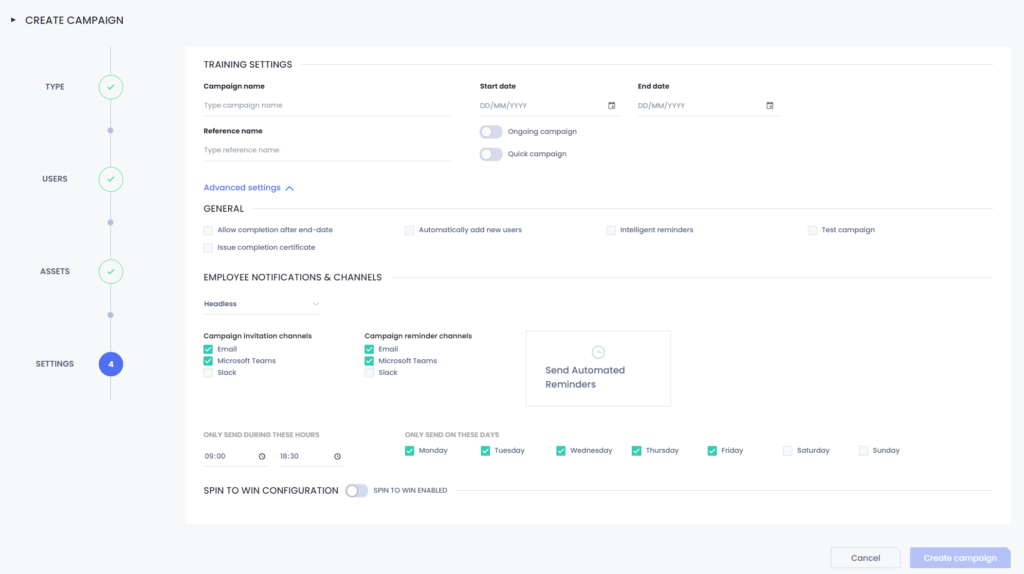
In the settings page, during the creation of Instant Campaigns, there is a section called “SPIN TO WIN CONFIGURATION”. You can activate spin-to-win features by toggling the slider button.
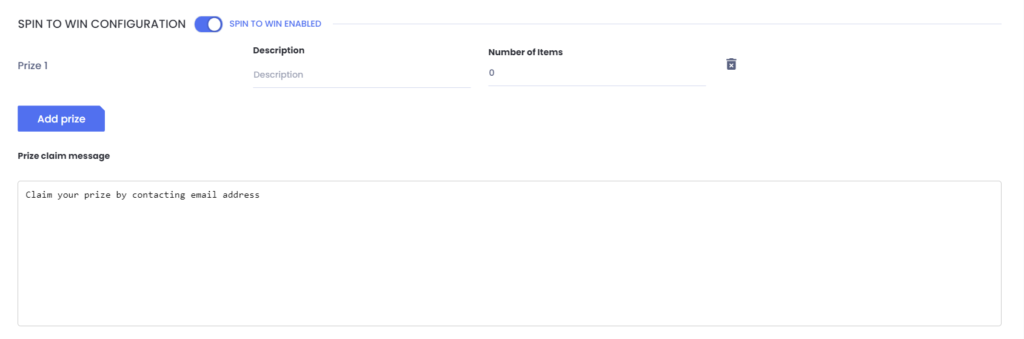
When you activate Spin-to-Win for a campaign, you will be asked to assign one or more prize types. Each prize type has a short description and a number of items, i.e. how many prizes of that type are available.
Prizes can be anything you want: a company branded pen, lunch with the CEO, a cash prize or a donation to charity in the name of the winner. Just remember – it will be your responsibility to see the prize winners get what they are promised!
You will also be asked to provide a “Prize claim message” that will be sent to winners once they have completed the campaign. We recommend that you include contact details for the person or people responsible for fulfilling the prizes for the winners.
At Campaign Completion
When a learner completes a spin-to-win campaign, they can check whether they are a winner in their campaign dashboard:
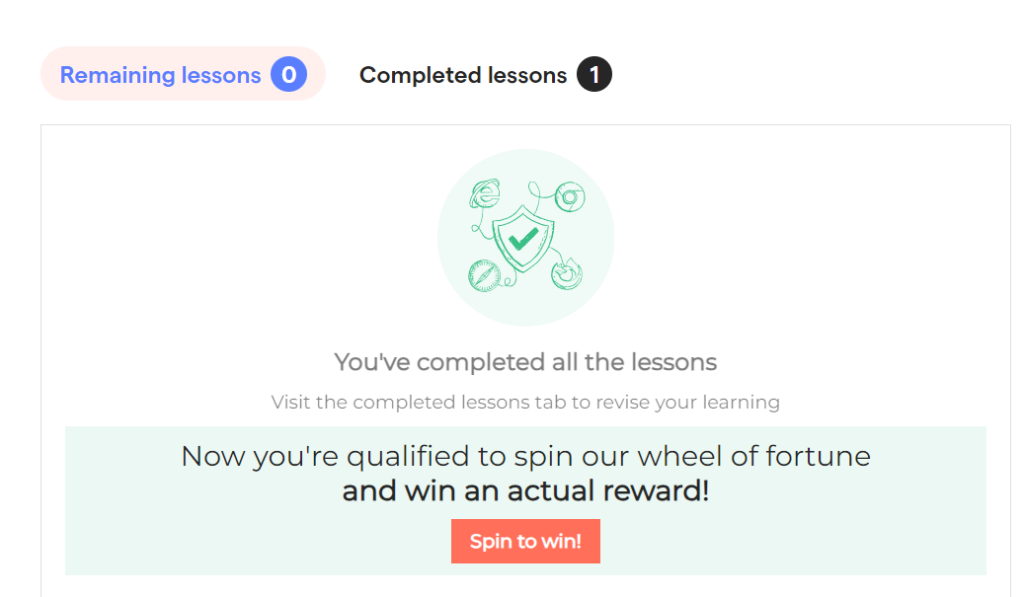
They will be offered the chance to “spin the wheel” and informed whether or not they are a prize winner:
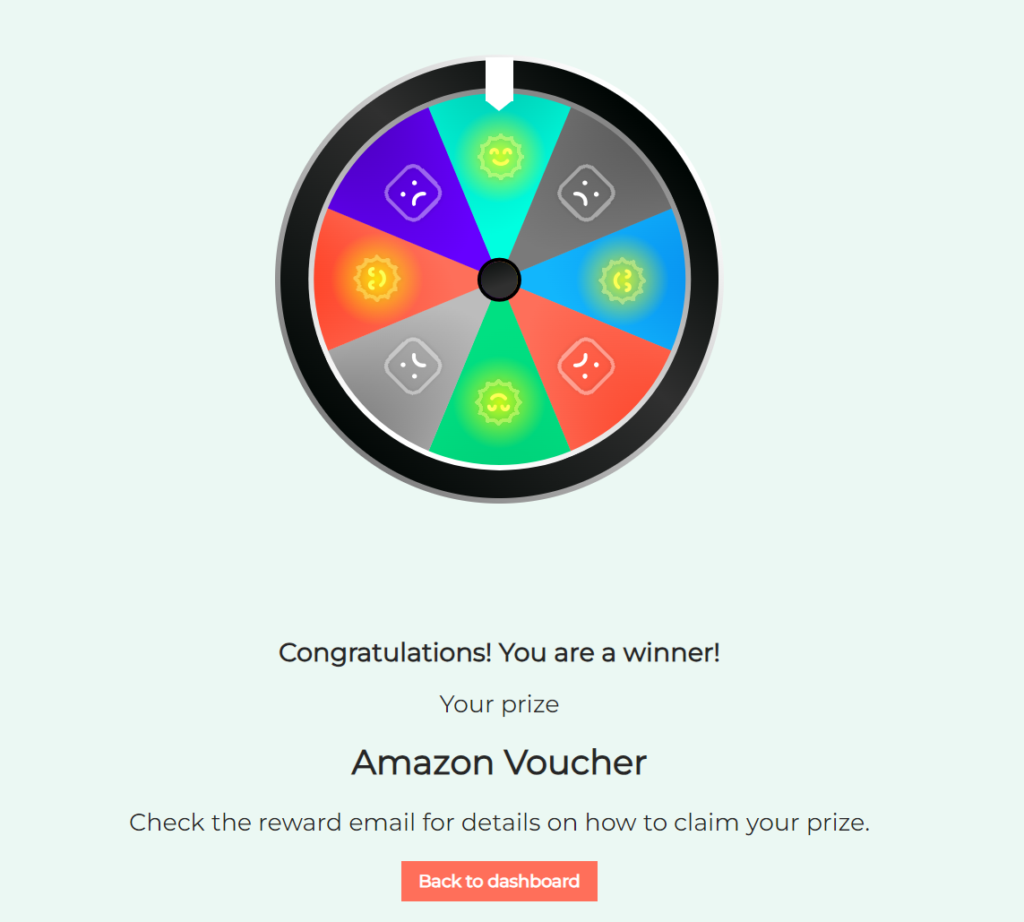
Prize winners will also receive a follow-up email, including any details about how to claim their prize set up during campaign creation.
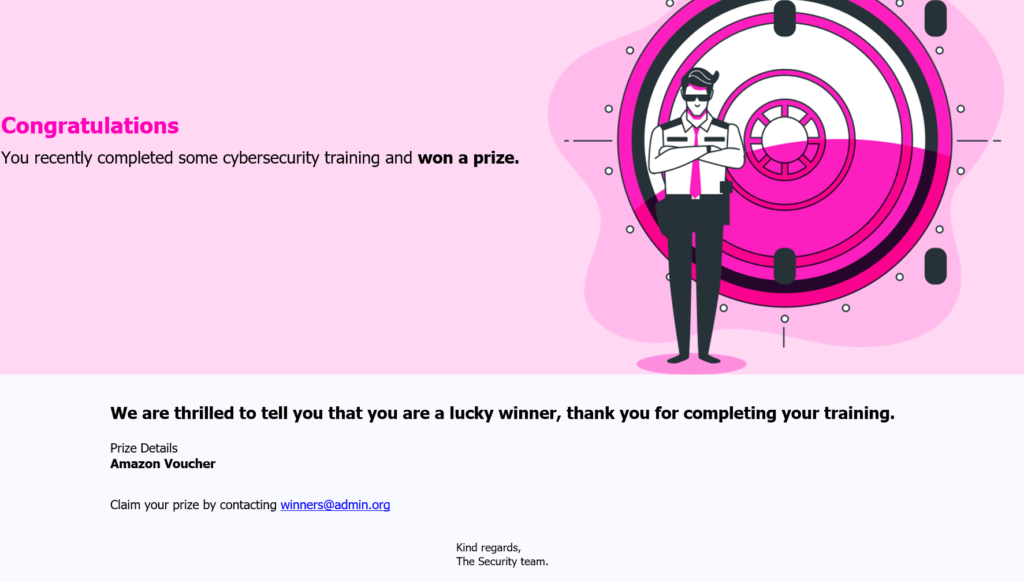
In the Campaign Dashboard
Administrators with access to the campaign dashboard can keep track of winners via the Is winner field in the Trained Users table:

Summary details of the prizes themselves are always available in the campaign settings section of the campaign dashboard.