OutThink offers the ability to pick the domain of your choice when sending a phishing simulation,
View available domain names:
- Whitelist Verification: Begin by ensuring that all domains you intend to use are whitelisted.
- Domain Management:
- Navigate to the Settings page by clicking ‘Settings’ in the top menu.
- Locate the “Simulation Domains” tab where you can:
- View a list of all available domains.
- Check previously deactivated domains.
- Select and activate domains for your simulations.
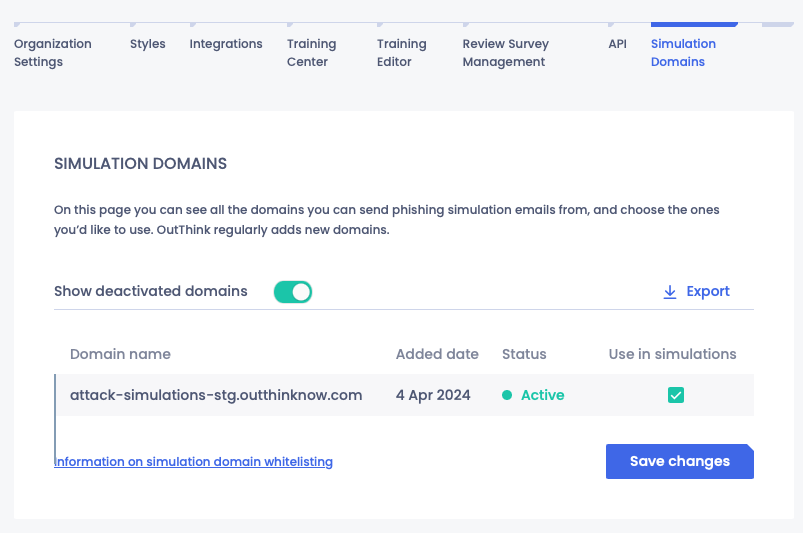
Launching your campaign
- Campaign Creation: Start by creating a phishing campaign follow the usual steps.
- Domain Selection:
- Upon selecting your desired campaign, a “Change” button will be displayed in the preview section.
- Clicking this button will open a selection window, allowing you to choose your preferred domain for the simulation.
By following these steps, you can seamlessly integrate your chosen domain into your phishing simulation campaigns.